Introduction to Sonoff Mini
The Sonoff Mini is a compact and versatile smart switch that allows you to control your home appliances remotely using your smartphone or voice commands. This guide will provide you with a detailed overview of the Sonoff Mini, its features, installation process, and how to integrate it with various smart home platforms.
What is Sonoff Mini?
Sonoff Mini is a Wi-Fi enabled smart switch developed by iTead Studio. It is designed to be used with electrical appliances up to 16A, making it suitable for controlling lights, fans, coffee makers, and other household devices. The switch can be controlled through the eWeLink app, which is available for both Android and iOS devices.
Key Features of Sonoff Mini
- Compact size (42.6 x 42.6 x 20mm)
- Wi-Fi connectivity (802.11 b/g/n)
- Compatible with Amazon Alexa, Google Assistant, and IFTTT
- DIY mode for custom firmware
- Inching/Self-locking mode
- Over-the-air (OTA) firmware updates
- Up to 16A current support
Setting Up Sonoff Mini
What You Need
Before you start setting up your Sonoff Mini, ensure you have the following:
- Sonoff Mini switch
- Smartphone with the eWeLink app installed
- 2.4GHz Wi-Fi network
- Electrical appliance to control
- Basic electrical tools (screwdriver, wire stripper, etc.)
Installing the eWeLink App
- Open the App Store (for iOS) or Google Play Store (for Android) on your smartphone.
- Search for “eWeLink” and install the app developed by iTead Studio.
- Open the app and create an account or log in if you already have one.
Wiring the Sonoff Mini
Warning: Ensure that the power is turned off before proceeding with the installation to avoid electrical shock.
- Remove the top cover of the Sonoff Mini by gently prying it open.
- Identify the input (L, N) and output (L1, N1) terminals.
- Connect the live wire from your power source to the L terminal and the neutral wire to the N terminal.
- Connect the live wire of your appliance to the L1 terminal and the neutral wire to the N1 terminal.
- Replace the top cover of the Sonoff Mini.
| Terminal | Connection |
|---|---|
| L | Live wire from power source |
| N | Neutral wire from power source |
| L1 | Live wire to appliance |
| N1 | Neutral wire to appliance |
Pairing Sonoff Mini with eWeLink App
- Power on the Sonoff Mini and wait for the LED to blink rapidly.
- Open the eWeLink app and tap the “+” button to add a new device.
- Select “Quick Pairing” and confirm that the LED is blinking rapidly.
- Select your Wi-Fi network and enter the password.
- The app will scan for nearby devices and display the Sonoff Mini once found.
- Tap “Next” to complete the pairing process.
Controlling Sonoff Mini
Using the eWeLink App
- Open the eWeLink app and select the Sonoff Mini from the device list.
- Tap the power button to turn the connected appliance on or off.
- You can also create schedules, timers, and scenes to automate your Sonoff Mini.
Using Voice Assistants
Sonoff Mini is compatible with Amazon Alexa and Google Assistant, allowing you to control your appliances using voice commands.
Amazon Alexa
- Open the Amazon Alexa app and go to the “Skills & Games” section.
- Search for “eWeLink” and enable the skill.
- Log in with your eWeLink account credentials.
- Discover new devices in the Alexa app, and your Sonoff Mini should appear.
- You can now control your Sonoff Mini using voice commands, such as “Alexa, turn on the living room light.”
Google Assistant
- Open the Google Home app and tap the “+” button to add a new device.
- Tap “Have something already set up?” and search for “eWeLink.”
- Log in with your eWeLink account credentials.
- Your Sonoff Mini should now be available in the Google Home app.
- You can control your Sonoff Mini using voice commands, such as “Hey Google, turn off the bedroom fan.”

Advanced Features
Inching/Self-Locking Mode
Sonoff Mini supports inching and self-locking modes, which can be useful for controlling devices like garage doors or gates.
- Inching mode: The connected device will turn on for a short period (customizable) and then automatically turn off.
- Self-locking mode: The connected device will remain on until manually turned off.
To enable these modes:
- Open the eWeLink app and select the Sonoff Mini.
- Tap the settings icon in the top-right corner.
- Select “Inching” or “Self-Locking” and configure the settings as desired.
DIY Mode and Custom Firmware
Sonoff Mini supports DIY mode, which allows you to flash custom firmware like Tasmota or ESPurna. This enables advanced features and integrations with other smart home platforms.
Warning: Flashing custom firmware may void your warranty and could potentially damage your device if done incorrectly.
To enable DIY mode:
- Open the eWeLink app and select the Sonoff Mini.
- Tap the settings icon in the top-right corner.
- Enable “DIY Mode” and confirm the warning prompt.
- Follow the instructions provided by the custom firmware to flash your Sonoff Mini.
Troubleshooting
Sonoff Mini Not Pairing
If your Sonoff Mini is not pairing with the eWeLink app, try the following:
- Ensure that your smartphone is connected to a 2.4GHz Wi-Fi network.
- Reset the Sonoff Mini by pressing and holding the button for 5 seconds until the LED blinks rapidly.
- Verify that the Wi-Fi password entered in the app is correct.
- Move the Sonoff Mini closer to your Wi-Fi router during the pairing process.
Sonoff Mini Not Responding
If your Sonoff Mini is not responding to commands from the app or voice assistants, try these steps:
- Check that the Sonoff Mini is powered on and connected to your Wi-Fi network.
- Ensure that your smartphone or voice assistant is connected to the same Wi-Fi network as the Sonoff Mini.
- Restart the Sonoff Mini by unplugging it from the power source and plugging it back in.
- If the issue persists, try resetting the Sonoff Mini and re-pairing it with the eWeLink app.
Frequently Asked Questions (FAQ)
-
Can I control multiple Sonoff Mini devices with one eWeLink account?
Yes, you can add and control multiple Sonoff Mini devices using a single eWeLink account. -
Is Sonoff Mini compatible with 5GHz Wi-Fi networks?
No, Sonoff Mini only supports 2.4GHz Wi-Fi networks. -
Can I use Sonoff Mini with a 220V appliance?
Yes, Sonoff Mini supports appliances with a voltage range of 90-250V AC. -
What is the maximum current rating for Sonoff Mini?
Sonoff Mini can handle a maximum current of 16A. -
Can I use Sonoff Mini outdoors?
No, Sonoff Mini is designed for indoor use only. For outdoor applications, consider using a weatherproof smart switch like the Sonoff Basic R3.
Conclusion
The Sonoff Mini is a powerful and compact smart switch that offers an easy way to control your home appliances remotely. With its compatibility with popular voice assistants and the eWeLink app, you can create a smart home tailored to your needs. By following this comprehensive guide, you should be able to set up, control, and troubleshoot your Sonoff Mini effectively.
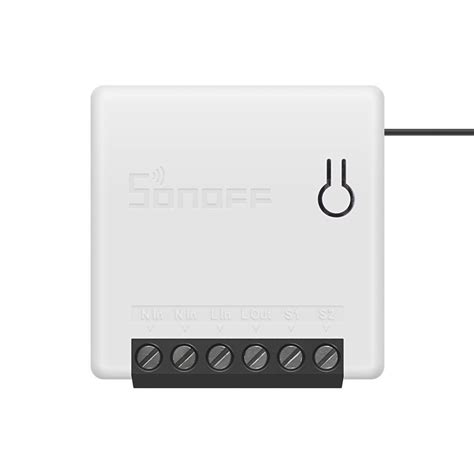





Leave a Reply