Introduction to Raspberry Pi Zero W
The Raspberry Pi Zero W is a smaller version of the popular Raspberry Pi single-board computer. It features a 1GHz single-core CPU, 512MB RAM, and built-in wireless connectivity. Despite its compact size, the Pi Zero W is powerful enough to run a variety of operating systems and support a wide range of applications.
| Specification | Raspberry Pi Zero W |
|---|---|
| Processor | 1GHz single-core CPU |
| RAM | 512MB |
| Wireless | Built-in Wi-Fi and Bluetooth |
| USB | 1x Micro USB port |
| Video Output | Mini HDMI |
| Storage | MicroSD card slot |
| Dimensions | 65mm x 30mm x 5mm |
Setting up your Raspberry Pi Zero W
Before diving into projects, you’ll need to set up your Raspberry Pi Zero W. Here’s a step-by-step guide:
- Download the Raspberry Pi OS image from the official website.
- Write the image to a microSD card using a tool like Etcher.
- Insert the microSD card into your Pi Zero W.
- Connect a USB power supply to the micro USB port.
- Configure your Wi-Fi settings and update the system.
With your Raspberry Pi Zero W set up, you’re ready to start building projects!
Beginner-Friendly Raspberry Pi Zero W Projects
1. PiHole Ad-Blocker
PiHole is a network-wide ad-blocker that runs on your Raspberry Pi Zero W. It blocks ads and trackers at the DNS level, providing a cleaner and faster browsing experience for all devices on your network.
To set up PiHole on your Pi Zero W:
- Install the Raspberry Pi OS Lite image on your microSD card.
- Connect your Pi Zero W to your network via Wi-Fi or Ethernet.
- Install PiHole by running the following command:
curl -sSL https://install.pi-hole.net | bash
- Configure PiHole settings through the web interface.
2. Retro Gaming Console
Turn your Raspberry Pi Zero W into a retro gaming console using RetroPie, a popular emulation platform. RetroPie supports a wide range of classic gaming systems, such as NES, SNES, Game Boy, and PlayStation.
To build a retro gaming console:
- Install RetroPie on your Pi Zero W.
- Configure your game controllers.
- Transfer your game ROMs to the Pi Zero W.
- Launch RetroPie and start playing your favorite retro games.
3. Personal Web Server
Host your own website or web application using your Raspberry Pi Zero W as a personal web server. With Apache or Nginx installed, you can serve static websites or run dynamic web applications using PHP, Python, or Node.js.
To set up a personal web server:
- Install the Raspberry Pi OS Lite image on your microSD card.
- Update the system and install the necessary web server packages (e.g., Apache, PHP).
- Configure your web server settings and place your website files in the appropriate directory.
- Access your website using the Pi Zero W’s IP address.
Intermediate Raspberry Pi Zero W Projects
1. Smart Home Hub
Create a smart home hub using your Raspberry Pi Zero W and home automation software like Home Assistant or OpenHAB. Control and monitor your smart devices, such as lights, thermostats, and security cameras, through a centralized interface.
To build a smart home hub:
- Install the Raspberry Pi OS Lite image on your microSD card.
- Install and configure your preferred home automation software (e.g., Home Assistant, OpenHAB).
- Integrate your smart devices with the home automation software using the appropriate plugins or integrations.
- Set up automations and control your smart devices through the web interface or mobile app.
2. Network-Attached Storage (NAS)
Transform your Raspberry Pi Zero W into a network-attached storage device using software like Samba or OpenMediaVault. Share files and media across your network, access them from multiple devices, and create backups of important data.
To set up a NAS on your Pi Zero W:
- Install the Raspberry Pi OS Lite image on your microSD card.
- Connect an external hard drive or USB storage device to your Pi Zero W.
- Install and configure Samba or OpenMediaVault.
- Set up user accounts and shared folders.
- Access your NAS from other devices on your network.
3. Security Camera System
Use your Raspberry Pi Zero W as a low-cost security camera system. With a compatible camera module and software like MotionEye or ZoneMinder, you can monitor your home or office remotely and receive alerts when motion is detected.
To build a security camera system:
- Connect a compatible camera module to your Pi Zero W.
- Install the Raspberry Pi OS Lite image on your microSD card.
- Install and configure MotionEye or ZoneMinder.
- Set up motion detection, recording, and alert settings.
- Access your camera feeds remotely through a web interface or mobile app.

Advanced Raspberry Pi Zero W Projects
1. Weather Station
Create a weather station using your Raspberry Pi Zero W and various sensors, such as temperature, humidity, and Barometric Pressure Sensors. Collect and analyze weather data, create visualizations, and share your findings online.
To build a weather station:
- Connect your sensors to the Pi Zero W’s GPIO pins.
- Install the Raspberry Pi OS Lite image on your microSD card.
- Install and configure software like WeatherPi or WeeWX to collect and process sensor data.
- Set up data logging, visualizations, and optional data sharing to online weather services.
2. Artificial Intelligence (AI) Projects
Explore the world of artificial intelligence using your Raspberry Pi Zero W. Build projects that utilize machine learning, computer vision, or natural language processing, such as object detection, facial recognition, or chatbots.
Some AI project ideas include:
- Object detection using TensorFlow and a camera module
- Facial recognition using OpenCV and a pre-trained model
- Chatbot using natural language processing libraries like NLTK or spaCy
To get started with AI projects, you’ll need to:
- Install the Raspberry Pi OS image on your microSD card.
- Install the necessary libraries and dependencies for your chosen AI project (e.g., TensorFlow, OpenCV, NLTK).
- Follow tutorials or guides specific to your project to set up and train your AI models.
- Integrate your AI model with hardware components, such as a camera or microphone, if required.
3. DIY Robot
Build your own robot using your Raspberry Pi Zero W as the brain. Control motors, sensors, and other components to create an autonomous or remote-controlled robot for various applications, such as exploration, line following, or obstacle avoidance.
To create a DIY robot:
- Design and assemble your robot’s chassis and mechanical components.
- Connect motors, sensors, and other electronic components to your Pi Zero W’s GPIO pins.
- Install the Raspberry Pi OS image on your microSD card.
- Install and configure software like ROS (Robot Operating System) or custom Python scripts to control your robot.
- Program your robot’s behavior, such as movement, sensor readings, and decision-making.
Conclusion
The Raspberry Pi Zero W is a powerful and versatile single-board computer that enables you to build a wide range of projects, from simple beginner-friendly projects to advanced and complex ones. Whether you’re interested in home automation, retro gaming, web development, or artificial intelligence, the Pi Zero W provides an affordable and accessible platform to bring your ideas to life.
By following the guides and project ideas in this comprehensive article, you’ll be well on your way to creating your own innovative #RaspberryPiZeroWProjects. Remember to explore the vast online community of Raspberry Pi enthusiasts for further inspiration, support, and resources.
Happy building!
Frequently Asked Questions (FAQ)
-
What is the difference between the Raspberry Pi Zero and the Raspberry Pi Zero W?
The main difference between the Raspberry Pi Zero and the Pi Zero W is that the latter includes built-in Wi-Fi and Bluetooth connectivity, while the former does not. This makes the Pi Zero W more suitable for projects that require wireless communication. -
Can I use the Raspberry Pi Zero W for commercial projects?
Yes, you can use the Raspberry Pi Zero W for commercial projects. However, you should ensure that you comply with the terms of the Raspberry Pi Foundation’s intellectual property and trademark policies. -
How do I update the software on my Raspberry Pi Zero W?
To update the software on your Raspberry Pi Zero W, follow these steps: - Connect your Pi Zero W to the internet.
- Open a terminal window.
- Run the following commands:
sudo apt update
sudo apt upgrade -
Wait for the update process to complete and reboot your Pi Zero W if necessary.
-
What programming languages can I use on the Raspberry Pi Zero W?
The Raspberry Pi Zero W supports a wide range of programming languages, including: - Python
- C/C++
- Java
- JavaScript (Node.js)
- Scratch
-
and more
-
Where can I find more resources and support for Raspberry Pi Zero W projects?
There are numerous resources and communities available for Raspberry Pi Zero W projects, including: - Official Raspberry Pi forums: https://forums.raspberrypi.com/
- Raspberry Pi subreddit: https://www.reddit.com/r/raspberry_pi/
- Instructables Raspberry Pi Projects: https://www.instructables.com/circuits/raspberry-pi/projects/
- Adafruit Learning System: https://learn.adafruit.com/category/raspberry-pi
- GitHub repositories and project pages
By leveraging these resources and engaging with the Raspberry Pi community, you’ll find ample support and inspiration for your #RaspberryPiZeroWProjects.
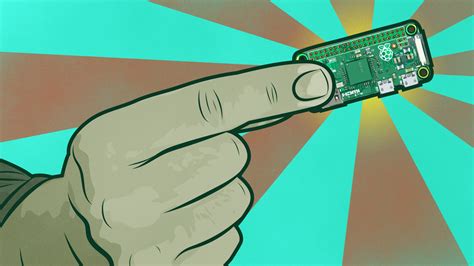





Leave a Reply