Introduction to CadSoft EAGLE and DRU Files
CadSoft EAGLE (Easily Applicable Graphical Layout Editor) is a powerful PCB design software used by engineers and hobbyists worldwide. One of the key features of EAGLE is its Design Rule Check (DRC) functionality, which helps ensure that your PCB design meets manufacturing and electrical requirements. The DRC rules are defined in Design Rules (DRU) files, which can be customized to suit specific needs.
With the release of EAGLE Version 6, CadSoft has introduced new DRU files that offer improved functionality and flexibility for PCB designers. In this article, we will explore these new DRU files, their features, and how they can enhance your PCB design process.
What are DRU Files?
DRU files are text-based configuration files that define the design rules for a PCB layout in EAGLE. These rules specify parameters such as minimum clearances, trace widths, via sizes, and more. By adhering to these rules, designers can ensure that their PCBs are manufacturable and meet the required electrical and mechanical specifications.
EAGLE’s DRC feature uses the rules defined in the DRU files to check the PCB layout for any violations. This helps catch potential issues early in the design process, saving time and reducing the risk of costly mistakes.
New Features in EAGLE V6 DRU Files
Enhanced Clearance Settings
One of the most significant improvements in the new DRU files is the enhanced clearance settings. EAGLE V6 introduces a more granular approach to defining clearances, allowing designers to specify different clearance values for various object types and layers.
For example, you can now set different clearance values for:
- Copper to copper clearance
- Copper to board edge clearance
- Silkscreen to copper clearance
- Solder mask to copper clearance
This level of control enables designers to fine-tune their layouts and ensure optimal spacing between components, traces, and other objects.
Improved Trace Width Control
The new DRU files also offer improved control over trace widths. Designers can now specify minimum and maximum trace widths for each signal layer, as well as define different trace widths for power and ground layers.
This feature is particularly useful for designs with high-current or high-speed signals, where trace width plays a crucial role in ensuring signal integrity and reducing electromagnetic interference (EMI).
Via Size and Drill Specifications
EAGLE V6 DRU files introduce more options for specifying via sizes and drill diameters. Designers can now define minimum and maximum via sizes, as well as set different drill diameters for through-hole and blind/buried vias.
This level of control allows for more precise via placement and helps ensure that the PCB can be manufactured without issues related to via size or drilling.
Solder Mask and Paste Mask Settings
The new DRU files also include settings for solder mask and paste mask. Designers can specify minimum solder mask and paste mask openings, as well as define the expansion or contraction of these openings relative to the copper pads.
These settings help ensure proper solder mask and paste mask coverage, which is essential for reliable soldering and preventing short circuits.
Customizable Naming Conventions
EAGLE V6 DRU files allow designers to customize the naming conventions for various objects, such as components, nets, and layers. This feature helps maintain consistency and clarity throughout the design process, especially when working with large or complex projects.
For example, you can define naming conventions for:
- Component names (e.g., R for resistors, C for capacitors)
- Net names (e.g., VCC for power, GND for ground)
- Layer names (e.g., Top for the top copper layer, Bottom for the bottom copper layer)
By adhering to a consistent naming scheme, designers can improve the readability and maintainability of their PCB designs.
Implementing the New DRU Files in Your Design Workflow
To take advantage of the new features offered by EAGLE V6 DRU files, follow these steps:
- Update your EAGLE software to Version 6 or later.
- Download the new DRU files from the CadSoft website or create your own based on the enhanced settings.
- Open your PCB design project in EAGLE.
- Go to the “Tools” menu and select “DRC…”
- In the DRC dialog box, click on the “Load…” button and select the new DRU file you want to use.
- Click “Check” to run the DRC with the new rules.
- Review any errors or warnings and make the necessary adjustments to your design.
- Repeat the DRC check until your design passes all the rules defined in the DRU file.
By incorporating the new DRU files into your design workflow, you can take advantage of the enhanced features and ensure that your PCBs meet the required manufacturing and electrical standards.

Frequently Asked Questions (FAQ)
-
Q: Can I still use my old DRU files with EAGLE V6?
A: Yes, EAGLE V6 is backward compatible with older DRU files. However, to take full advantage of the new features and settings, it is recommended to use the new DRU files or create your own based on the enhanced options. -
Q: Do I need to update my existing PCB designs to use the new DRU files?
A: No, you don’t need to update your existing designs if they already meet the required specifications. However, if you want to benefit from the improved clearance settings, trace width control, and other features, you may consider updating your designs to use the new DRU files. -
Q: Can I customize the new DRU files to suit my specific requirements?
A: Yes, you can modify the new DRU files to meet your specific design requirements. EAGLE V6 DRU files are text-based, so you can edit them using any text editor. Be sure to follow the syntax and formatting guidelines to ensure that the modified DRU files work correctly with EAGLE. -
Q: Will using the new DRU files guarantee that my PCBs will be manufacturable?
A: While the new DRU files help ensure that your PCB design meets manufacturing and electrical requirements, there may be additional factors to consider, such as the capabilities of your chosen PCB manufacturer. Always consult with your manufacturer to confirm that your design can be produced according to their specifications. -
Q: Are there any limitations to using the new DRU files in EAGLE V6?
A: The new DRU files are designed to work seamlessly with EAGLE V6 and offer a wide range of enhanced features. However, some advanced or specialized design requirements may not be covered by the default settings. In such cases, you may need to create custom DRU files or consult with CadSoft support for guidance.
Conclusion
The new CadSoft EAGLE DRU files introduced in EAGLE V6 offer a range of enhanced features and settings that empower PCB designers to create more accurate, manufacturable, and electrically sound designs. By taking advantage of the improved clearance settings, trace width control, via specifications, and other options, designers can streamline their workflows and reduce the risk of errors.
Incorporating the new DRU files into your design process is straightforward, and the benefits are well worth the effort. Whether you are a seasoned PCB designer or just starting out, leveraging the capabilities of EAGLE V6 and its new DRU files can help you create high-quality PCBs that meet the demanding standards of today’s electronics industry.
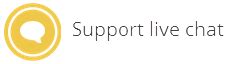





Leave a Reply