Understanding the EasyEDA Interface
Before diving into specific problems, it’s essential to understand the EasyEDA interface. The main components of the EasyEDA interface include:
| Component | Description |
|---|---|
| Toolbar | Contains tools for creating and editing schematic and PCB designs |
| Canvas | The main area where you create and edit your designs |
| Libraries | Contains a wide range of components and symbols for your designs |
| Layers | Allows you to manage different layers of your PCB design |
| Properties | Displays and allows you to edit properties of selected objects |
Familiarizing yourself with these components will help you navigate EasyEDA more efficiently and troubleshoot issues more effectively.
Common Problems and Solutions
1. Component Not Found in Library
One of the most common issues users face is not being able to find a specific component in the EasyEDA libraries. To solve this problem, you can:
- Search for the component using different keywords or part numbers
- Check if the component is available in a different library
- Create a custom component using the “Symbol Editor” and “Footprint Editor”
- Import a component from an external source, such as a vendor’s website or a third-party library
2. Schematic and PCB Synchronization Issues
Sometimes, changes made in the schematic may not automatically update in the PCB design, or vice versa. To resolve this issue:
- Ensure that the “Auto Router” option is turned off in the PCB editor
- Manually update the PCB design by clicking the “Update PCB” button in the schematic editor
- Check for any error messages or warnings in the “Messages” panel and address them accordingly
3. Routing Difficulties
Routing can be challenging, especially for complex PCB designs. If you encounter difficulties while routing:
- Use the “Auto Router” feature to automatically route the PCB
- Adjust the routing settings, such as track width and via size, to optimize the routing process
- Manually route critical traces and let the “Auto Router” handle the rest
- Use the “Design Rule Check” (DRC) feature to identify and fix any routing errors
4. Simulation Errors
When simulating your design, you may encounter various errors. To troubleshoot simulation errors:
- Check if all the components are properly connected in the schematic
- Verify that the component models are correct and compatible with the simulation engine
- Adjust the simulation settings, such as time step and convergence criteria, to improve the simulation accuracy
- Consult the EasyEDA documentation or seek help from the community forum
Best Practices for Using EasyEDA
To minimize the occurrence of problems and ensure a smooth design process, follow these best practices:
- Keep your schematic and PCB designs organized and well-documented
- Use a consistent naming convention for components, nets, and layers
- Regularly save and backup your designs to prevent data loss
- Utilize the “Design Rule Check” (DRC) feature to catch and fix errors early in the design process
- Collaborate with other designers using the “Share” feature and the version control system

Frequently Asked Questions (FAQ)
1. How can I import a component from an external source into EasyEDA?
To import a component from an external source, click the “File” menu, select “Import”, and choose the appropriate file type (e.g., Eagle, KiCad, Altium). Then, browse and select the file containing the component you want to import.
2. Can I create custom components in EasyEDA?
Yes, you can create custom components using the “Symbol Editor” for schematic symbols and the “Footprint Editor” for PCB footprints. These editors allow you to design components from scratch or modify existing ones.
3. How do I share my EasyEDA designs with others?
To share your designs, click the “Share” button in the top-right corner of the EasyEDA interface. You can set the access permissions (e.g., view, edit) and share the design link with your collaborators.
4. What should I do if I encounter a problem that isn’t covered in this article?
If you encounter a problem that isn’t covered here, consult the EasyEDA documentation, search the community forum, or contact EasyEDA support for further assistance.
5. Are there any tutorials or resources available to help me learn EasyEDA?
Yes, EasyEDA provides a wide range of tutorials, video guides, and a comprehensive user manual to help you learn and master the software. You can access these resources from the EasyEDA website or within the software itself.
Conclusion
Troubleshooting EasyEDA can be challenging, but by understanding the interface, following best practices, and utilizing the available resources, you can overcome most problems and create successful electronic designs. Remember to stay organized, document your work, and don’t hesitate to seek help from the EasyEDA community when needed.
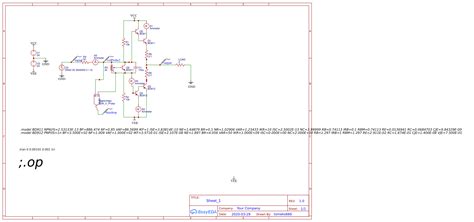





Leave a Reply