Introduction to Yocto Project
The Yocto Project is an open-source collaboration project that provides templates, tools, and methods to help you create custom Linux-based systems for embedded products, regardless of the hardware architecture. It was founded in 2010 as a collaboration among many hardware manufacturers, open-source operating systems vendors, and electronics companies to bring some order to the chaos of embedded Linux development.
What is Yocto Project?
Yocto Project is not an embedded Linux distribution itself, but rather it is a set of tools and components that allows you to build a custom embedded Linux distribution from scratch. It is a flexible and customizable platform that can be tailored to the specific needs of your embedded device.
Why Use Yocto Project?
There are several reasons why you might choose to use Yocto Project for your embedded Linux development:
-
Customization: Yocto Project allows you to create a highly customized Linux distribution that is tailored to the specific needs of your embedded device.
-
Flexibility: Yocto Project supports a wide range of hardware architectures, including ARM, x86, PowerPC, and MIPS.
-
Reproducibility: Yocto Project enables you to create reproducible builds, which means that you can easily recreate the same Linux distribution with the same components and configuration.
-
Collaboration: Yocto Project is an open-source project with a large community of developers and users who contribute to its development and provide support.
Getting Started with Yocto Project
System Requirements
Before you start using Yocto Project, you need to ensure that your development system meets the following requirements:
- A supported Linux distribution (Ubuntu, Fedora, CentOS, Debian, or openSUSE)
- At least 50 GB of free disk space
- At least 2 GB of RAM (4 GB recommended)
- A supported version of Git
Installing Yocto Project
To install Yocto Project, you need to follow these steps:
- Clone the Yocto Project repository:
git clone git://git.yoctoproject.org/poky
- Checkout the desired branch or tag:
cd poky
git checkout <branch_or_tag>
- Initialize the build environment:
source oe-init-build-env
This command creates a build directory and sets up the environment variables required for building.
Configuring the Build
Before you start building your custom Linux distribution, you need to configure the build settings. The main configuration file is local.conf, which is located in the conf directory of your build directory.
Some of the important settings that you can configure in local.conf include:
MACHINE: Specifies the target machine for which you are building the image.DISTRO: Specifies the distribution that you want to build.IMAGE_FEATURES: Specifies the features that you want to include in your image.PACKAGE_CLASSES: Specifies the package format that you want to use (e.g., RPM, DEB, or IPK).
Building with Yocto Project
Building the Image
To build your custom Linux distribution, you need to run the following command:
bitbake <image_name>
Replace <image_name> with the name of the image that you want to build (e.g., core-image-minimal).
The build process can take a long time, depending on your system specifications and the size of the image that you are building.
Customizing the Image
Yocto Project provides several ways to customize your Linux distribution, including:
-
Adding Layers: Layers are a way to add custom functionality or modify existing functionality in Yocto Project. You can add layers by specifying them in the
bblayers.conffile in theconfdirectory of your build directory. -
Modifying Recipes: Recipes are the building blocks of Yocto Project. They specify how to build a particular component of your Linux distribution. You can modify existing recipes or create new ones to customize your image.
-
Using BSP Layers: BSP (Board Support Package) layers provide support for specific hardware platforms. You can use BSP layers to add support for your particular hardware platform.
Debugging the Build
If you encounter errors during the build process, you can use the following techniques to debug the build:
-
Examining Log Files: The build process generates log files in the
tmp/workdirectory of your build directory. You can examine these log files to identify the cause of the error. -
Using the Debug Shell: You can start a debug shell by running the following command:
bitbake -c devshell <recipe_name>
This command starts a shell in the context of the specified recipe, allowing you to examine the build environment and run commands.
- Using the Yocto Project Debugger: The Yocto Project Debugger is a graphical tool that allows you to debug your builds and recipes. You can launch the debugger by running the following command:
bitbake -c debug <recipe_name>

Deploying with Yocto Project
Creating a Bootable Image
Once you have built your custom Linux distribution, you need to create a bootable image that can be deployed to your target device. Yocto Project provides several tools for creating bootable images, including:
wic: A tool for creating disk images in various formats, such as ISO, EXT4, and BTRFS.mkefidisk: A tool for creating EFI-bootable disk images.bmaptool: A tool for creating and copying sparse disk images.
Deploying the Image
To deploy your custom Linux distribution to your target device, you need to follow these steps:
-
Connect your target device to your development system.
-
Copy the bootable image to your target device.
-
Configure the bootloader on your target device to boot from the image.
-
Reboot your target device.
Updating the Image
To update your custom Linux distribution on your target device, you can use the following techniques:
-
Updating Packages: You can update individual packages on your target device using a package manager such as
rpm,dpkg, oropkg. -
Updating the Image: You can update the entire image on your target device by creating a new bootable image and copying it to the device.
-
Using a Package Feed: You can set up a package feed on your development system and configure your target device to download and install packages from the feed.
Yocto Project Best Practices
To get the most out of Yocto Project, you should follow these best practices:
-
Use a Source Control System: Use a source control system such as Git to manage your Yocto Project configuration and layers.
-
Use a Build Server: Use a dedicated build server to build your images, rather than building on your development system.
-
Use Shared State Cache: Use a shared state cache to speed up builds by reusing built artifacts across different builds.
-
Use a Package Feed: Use a package feed to distribute updates and new packages to your target devices.
-
Test on Real Hardware: Test your custom Linux distribution on real hardware as early and often as possible.
Troubleshooting Yocto Project
If you encounter problems while using Yocto Project, you can try the following troubleshooting techniques:
-
Check the Documentation: Consult the Yocto Project documentation for information on common problems and their solutions.
-
Search the Mailing Lists: Search the Yocto Project mailing lists for posts related to your problem. The mailing lists are a good source of information and support from the Yocto Project community.
-
Use the Yocto Project Bugzilla: If you encounter a bug in Yocto Project, you can report it using the Yocto Project Bugzilla system.
-
Ask for Help: If you are unable to resolve your problem, don’t hesitate to ask for help on the Yocto Project mailing lists or forums.
Conclusion
Yocto Project is a powerful tool for creating custom embedded Linux distributions. By following the steps outlined in this manual, you should be able to get started with Yocto Project and create a custom Linux distribution that meets the specific needs of your embedded device.
Remember to follow best practices, such as using a source control system and a build server, and to test your custom Linux distribution on real hardware as early and often as possible.
If you encounter problems, don’t hesitate to consult the documentation, search the mailing lists, or ask for help from the Yocto Project community.
Frequently Asked Questions
What is the difference between Yocto Project and Buildroot?
Yocto Project and Buildroot are both tools for building custom embedded Linux distributions, but they have some differences:
- Yocto Project is more flexible and customizable than Buildroot, but it also has a steeper learning curve.
- Buildroot is simpler and easier to use than Yocto Project, but it is less flexible and customizable.
- Yocto Project has a larger community and more active development than Buildroot.
Can I use Yocto Project to build a Linux distribution for a desktop or server?
While Yocto Project is primarily designed for building embedded Linux distributions, you can use it to build a Linux distribution for a desktop or server. However, there are other tools and distributions that are better suited for this purpose, such as Debian, Fedora, or Ubuntu.
How long does it take to build a custom Linux distribution with Yocto Project?
The time it takes to build a custom Linux distribution with Yocto Project depends on several factors, such as the size and complexity of the distribution, the speed of your build system, and the number of parallel tasks that you are running.
As a rough estimate, building a minimal Linux distribution with Yocto Project can take several hours on a typical desktop system, while building a larger and more complex distribution can take several days.
Can I use Yocto Project to build a distribution for a specific processor architecture?
Yes, Yocto Project supports a wide range of processor architectures, including ARM, x86, PowerPC, and MIPS. You can specify the target architecture in your Yocto Project configuration, and the build system will generate a custom Linux distribution that is optimized for that architecture.
How can I contribute to the Yocto Project?
There are several ways that you can contribute to the Yocto Project:
- Report Bugs: If you encounter a bug in Yocto Project, you can report it using the Yocto Project Bugzilla system.
- Submit Patches: If you have a fix for a bug or an improvement to Yocto Project, you can submit a patch to the Yocto Project mailing list for review and inclusion in the project.
- Join the Mailing Lists: You can join the Yocto Project mailing lists to participate in discussions, ask questions, and provide feedback on the project.
- Attend Events: You can attend Yocto Project events, such as the Yocto Project Summit and the Embedded Linux Conference, to learn more about the project and meet other members of the community.
By contributing to the Yocto Project, you can help to improve the project and make it more useful for everyone who uses it.
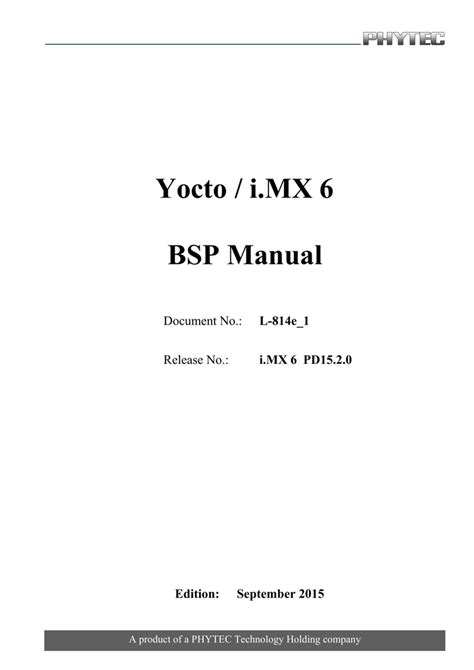





Leave a Reply