Introduction to OpenWrt x86
OpenWrt is a popular open-source operating system based on Linux, designed for embedded devices like routers and network appliances. It provides a fully writable filesystem with package management, enabling users to customize their devices through the use of packages. OpenWrt x86 refers to the version of OpenWrt that runs on x86 architecture, which includes many common desktop and laptop computers.
Running OpenWrt on x86 hardware offers several advantages over traditional router firmware:
- Greater flexibility and customization options
- Ability to run on more powerful hardware
- Ease of installation and management
- Wide range of supported packages and applications
In this article, we’ll dive into the details of installing and using OpenWrt x86, explore its benefits, and showcase some interesting projects you can try.
Advantages of OpenWrt x86
Flexible and Customizable
One of the main advantages of OpenWrt x86 is its flexibility and customization options. Unlike the firmware that comes pre-installed on most routers, OpenWrt allows you to fully customize your router’s functionality. You can install packages to add new features, remove unnecessary components to save space, and tweak settings to optimize performance for your specific needs.
OpenWrt uses the opkg package manager, which provides access to a wide repository of packages. These packages include:
- Network tools and utilities
- VPN and tunneling protocols
- Adblocking and content filtering
- Firewall and security enhancements
- Development tools and programming languages
With OpenWrt, you have full control over your router’s configuration and can tailor it to suit your needs.
Runs on Powerful Hardware
Another benefit of OpenWrt x86 is that it can run on more powerful hardware compared to traditional routers. Most consumer routers use relatively low-powered processors and have limited RAM and storage. In contrast, x86 devices like desktops and laptops offer much greater resources.
Running OpenWrt on x86 hardware allows you to take advantage of:
- Faster processors for improved performance
- More RAM for running additional services and applications
- Larger storage capacity for caching, logging, and other data-intensive tasks
- Extensibility through standard PC interfaces (USB, SATA, PCI, etc.)
With the increased hardware capabilities, OpenWrt x86 can handle more advanced networking tasks and services that may not be possible on a typical router.
Easy to Install and Manage
OpenWrt x86 is relatively easy to install and manage compared to other router firmware. The installation process typically involves downloading the appropriate image file for your hardware and writing it to a bootable USB drive or SD card. You can then boot your x86 device from the installation media and follow the on-screen prompts to complete the setup.
Once installed, OpenWrt provides a web-based interface called LuCI for managing your router. LuCI allows you to configure network settings, install packages, monitor system status, and perform other administrative tasks through a user-friendly graphical interface. OpenWrt also supports command-line management via SSH for more advanced users.
Regular updates are available for OpenWrt x86, providing bug fixes, security patches, and new features. Updating your installation is as simple as connecting to your router’s web interface or SSH console and running the appropriate commands.
Wide Package and Application Support
OpenWrt x86 benefits from a large and active community of developers who contribute packages and applications to extend the router’s functionality. The official OpenWrt package repository contains thousands of packages spanning various categories:
| Category | Examples |
|---|---|
| Networking | OpenVPN, WireGuard, Tor, IPsec, QoS, load balancing |
| Development | GCC, Python, Perl, Lua, Node.js, PHP |
| Multimedia | Plex, Kodi, Emby, Mopidy, MPD |
| Utilities | htop, tmux, rsync, wget, cron, samba |
| Security | Snort, Suricata, ClamAV, Fail2ban |
| Administration | Nagios, Zabbix, Prometheus, Grafana |
By installing packages, you can turn your OpenWrt x86 device into a versatile appliance that serves many purposes beyond basic routing. Some possibilities include:
- Personal VPN server for secure remote access
- Network-attached storage (NAS) for file sharing and backup
- Media server for streaming video and audio content
- Home automation controller for IoT devices
- Network monitoring and security appliance
- Developmentplatform for coding and hosting web applications
The extensive package ecosystem is one of OpenWrt’s greatest strengths, enabling a wide range of use cases and projects.
Installing OpenWrt x86
Hardware Requirements
To run OpenWrt x86, you’ll need a compatible x86-based device. OpenWrt supports a wide range of hardware, from small single-board computers to full-fledged desktop PCs. Some popular choices include:
- Intel NUC minicomputers
- APU/APU2 embedded platform
- PCEngines embedded boards
- Generic x86/x64 PCs or laptops
- Virtualized environments (VirtualBox, VMware, KVM)
The minimum system requirements for OpenWrt x86 are:
- x86-compatible processor (e.g., Intel, AMD)
- 64 MB RAM
- 4 MB flash storage
- At least one network interface
However, for optimal performance and functionality, it’s recommended to use hardware with at least:
- 256 MB RAM
- 16 MB flash storage
- Multiple network interfaces (Ethernet, Wi-Fi)
- USB ports for additional storage or peripherals
Before installing OpenWrt, make sure your hardware is compatible and meets the minimum requirements.
Downloading and Writing the Installation Image
To install OpenWrt x86, you’ll need to download the appropriate installation image for your hardware. Visit the official OpenWrt website (https://openwrt.org/) and navigate to the Downloads section. Look for the “x86” or “x86_64” image that matches your device’s architecture.
Once you’ve downloaded the image file, you’ll need to write it to a bootable USB drive or SD card. The exact process varies depending on your operating system:
- For Windows: Use a tool like Rufus or Etcher
- For macOS: Use the
ddcommand in Terminal - For Linux: Use the
ddcommand in the terminal
Make sure to write the image to the correct device, as this process will overwrite any existing data on the USB drive or SD card.
Installing OpenWrt
With the bootable installation media prepared, you can now install OpenWrt on your x86 device:
- Connect the USB drive or insert the SD card into your x86 device.
- Boot your device from the installation media. You may need to change the boot order in your BIOS/UEFI settings.
- The OpenWrt installer will load, presenting a console-based interface.
- Follow the on-screen prompts to select your desired installation options (e.g., target disk, partitioning scheme).
- Confirm your choices and let the installer write OpenWrt to your device’s storage.
- Once the installation is complete, remove the installation media and reboot your device.
- Connect to your OpenWrt device via Ethernet cable and open a web browser. Access the LuCI web interface by navigating to
http://192.168.1.1. - Set a strong password for the
rootuser and configure your basic network settings.
Congratulations! You now have a fully functional OpenWrt x86 installation. You can proceed to customize your router by installing packages, configuring services, and exploring the various features OpenWrt has to offer.

OpenWrt x86 Projects to Try
With OpenWrt x86 installed on your device, you can explore a multitude of projects and use cases. Here are a few ideas to get you started:
Set Up a VPN Server
OpenWrt x86 is an excellent platform for setting up your own VPN server. By running a VPN server on your router, you can securely access your home network from anywhere, bypass geo-restrictions, and protect your online privacy. OpenWrt supports various VPN protocols, including:
- OpenVPN: A popular open-source VPN solution that offers robust security and flexibility.
- WireGuard: A newer VPN protocol that promises better performance and easier configuration compared to OpenVPN.
- PPTP, L2TP, IPsec: Traditional VPN protocols that are widely supported by devices and operating systems.
To set up a VPN server on OpenWrt x86:
- Install the necessary packages for your chosen VPN protocol (e.g.,
openvpn,wireguard). - Configure the VPN server settings, such as port number, encryption algorithm, and authentication method.
- Generate client configuration files for your devices.
- Connect to your VPN server using the client configuration files on your devices.
With your own VPN server running on OpenWrt x86, you can enjoy secure and private access to your home network and the internet at large.
Build a Network-Attached Storage (NAS)
OpenWrt x86 can be transformed into a capable NAS device, allowing you to store, share, and back up files across your network. By attaching USB drives or SATA disks to your x86 device and configuring the appropriate software packages, you can create a centralized storage solution for your home or small office.
To set up a NAS on OpenWrt x86:
- Install the necessary packages for file sharing and storage management (e.g.,
samba,nfs,minidlna). - Attach your storage devices (USB drives, SATA disks) to your x86 device.
- Configure the storage devices as mount points in OpenWrt.
- Set up file sharing services like Samba (SMB) or NFS to access your files from other devices on the network.
- Optionally, configure additional services like DLNA media server for streaming multimedia content to compatible devices.
With a NAS running on OpenWrt x86, you can consolidate your files, make them accessible from multiple devices, and ensure data redundancy through regular backups.
Create a Network Monitoring and Security Appliance
OpenWrt x86’s flexibility and package support make it an excellent platform for building a network monitoring and security appliance. By installing and configuring the right packages, you can gain insights into your network traffic, detect potential security threats, and enforce access controls.
Some popular tools for network monitoring and security on OpenWrt x86 include:
- Ntopng: A web-based network traffic monitoring tool that provides real-time analytics and visualization.
- Snort: An open-source intrusion detection and prevention system (IDS/IPS) that analyzes network traffic for suspicious activities.
- Suricata: Another powerful IDS/IPS engine that offers multi-threading support and extensive rule sets.
- Fail2ban: A log-based intrusion prevention system that scans log files and bans IP addresses exhibiting malicious behavior.
- Nmap: A versatile network exploration and security auditing tool for discovering hosts, ports, and services on your network.
To create a network monitoring and security appliance with OpenWrt x86:
- Install the packages for your desired monitoring and security tools.
- Configure the tools according to your network environment and security requirements.
- Set up logging and alerting mechanisms to receive notifications of potential security events.
- Regularly update the tools and their rule sets to ensure up-to-date protection.
- Monitor your network traffic and analyze the collected data to identify trends, anomalies, and security incidents.
By leveraging OpenWrt x86 as a network monitoring and security appliance, you can enhance your network’s visibility, detect potential threats, and respond to security incidents more effectively.
FAQ
Can I install OpenWrt x86 on any x86 device?
OpenWrt x86 supports a wide range of x86-based devices, but not all hardware is guaranteed to be compatible. It’s essential to check the OpenWrt website and community forums to verify if your specific device is supported and if there are any known issues or limitations.
How do I update my OpenWrt x86 installation?
To update your OpenWrt x86 installation, follow these steps:
- Connect to your device via the LuCI web interface or SSH.
- Run the command
opkg updateto update the package lists. - Run the command
opkg list-upgradableto see available package updates. - Run the command
opkg upgradeto upgrade all packages to their latest versions. - Reboot your device to apply the updates.
Can I run multiple services simultaneously on OpenWrt x86?
Yes, OpenWrt x86 allows you to run multiple services concurrently, such as a VPN server, NAS, and network monitoring tools. However, keep in mind that running multiple services may impact performance, especially if your hardware has limited resources. It’s essential to allocate sufficient CPU, RAM, and storage to each service and monitor resource usage to ensure optimal performance.
Is OpenWrt x86 secure?
OpenWrt x86 is generally considered secure, as it receives regular updates and security patches from the OpenWrt community. However, the overall security of your OpenWrt x86 installation depends on various factors, such as:
- Keeping your installation up to date with the latest patches and updates.
- Configuring strong passwords and access controls for your device and services.
- Properly configuring and maintaining security-related packages and tools.
- Regularly monitoring your device and network for potential security incidents.
As with any connected device, it’s crucial to follow best practices for security and stay vigilant to ensure the integrity of your OpenWrt x86 installation.
Where can I find support and additional resources for OpenWrt x86?
There are several resources available for finding support and additional information on OpenWrt x86:
- Official OpenWrt website (https://openwrt.org/): Provides documentation, news, and download links for OpenWrt.
- OpenWrt Wiki (https://openwrt.org/docs/start): Contains extensive documentation, guides, and tutorials for OpenWrt.
- OpenWrt Forum (https://forum.openwrt.org/): An active community forum where users can ask questions, share experiences, and find solutions to common issues.
- OpenWrt IRC Channel (#openwrt on irc.freenode.net): A real-time chat platform for interacting with OpenWrt developers and users.
- OpenWrt Mailing Lists (https://lists.openwrt.org/cgi-bin/mailman/listinfo): Mailing lists for OpenWrt-related discussions and announcements.
By leveraging these resources, you can find answers to your questions, learn from the experiences of other users, and contribute to the OpenWrt community.
Conclusion
OpenWrt x86 is a powerful and versatile operating system that brings the flexibility and customization of OpenWrt to x86-based devices. By running OpenWrt on more capable hardware, you can unlock a wide range of possibilities, from setting up a VPN server and NAS to creating a network monitoring and security appliance.
With its extensive package repository and active community support, OpenWrt x86 empowers you to tailor your device to your specific needs and explore new projects and use cases. Whether you’re a network enthusiast, a homelab tinkerer, or an IT professional, OpenWrt x86 offers a robust platform for learning, experimentation, and innovation.
As you embark on your OpenWrt x86 journey, remember to prioritize security, regularly update your installation, and leverage the wealth of resources and support available from the OpenWrt community. With OpenWrt x86, the possibilities are endless, and the only limit is your imagination.
Happy exploring and innovating with OpenWrt x86!
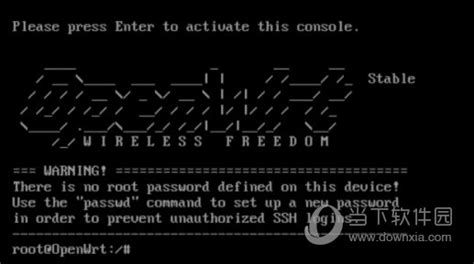





Leave a Reply