What is Eagle PCB?
Eagle PCB is a powerful PCB design software developed by Autodesk. It allows users to create schematic diagrams, design PCB layouts, and generate manufacturing files for PCB production. Eagle PCB is widely used by hobbyists, students, and professionals in the electronics industry.
Key features of Eagle PCB include:
- Schematic capture and PCB layout design
- Extensive component libraries
- Design rule checking (DRC) and electrical rule checking (ERC)
- 3D visualization of PCB designs
- CAM processor for generating manufacturing files
System Requirements for Eagle PCB
Before downloading and installing Eagle PCB, ensure that your computer meets the minimum system requirements:
| Operating System | Minimum Requirements |
|---|---|
| Windows | Windows 8 or later, 64-bit |
| macOS | macOS 10.14 or later |
| Linux | 64-bit, tested on Ubuntu 18.04 LTS |
Additionally, your computer should have at least:
- 2 GB RAM (8 GB recommended)
- 5 GB free disk space
- 1280 x 1024 screen resolution
- Three-button mouse or equivalent input device
Downloading Eagle PCB
Autodesk offers several versions of Eagle PCB, including a free version for non-commercial use and paid versions with additional features and support. Follow these steps to download Eagle PCB:
- Visit the official Autodesk Eagle website: https://www.autodesk.com/products/eagle/overview
- Click on the “Download” button.
- If prompted, create an Autodesk account or sign in with your existing account.
- Select the appropriate version of Eagle PCB for your operating system (Windows, macOS, or Linux).
- Choose the desired download option (free or paid version).
- Follow the on-screen instructions to complete the download process.
Eagle PCB Free vs. Paid Versions
Autodesk offers both free and paid versions of Eagle PCB. The free version is suitable for non-commercial use and has some limitations compared to the paid versions.
| Feature | Free Version | Paid Versions |
|---|---|---|
| Non-commercial use | Yes | Yes |
| Commercial use | No | Yes |
| Schematic sheets | 2 | Unlimited |
| Signal layers | 2 | Unlimited |
| Board size | 80 cm² | Unlimited |
| Community support | Yes | Yes |
| Official customer support | No | Yes |
If you require advanced features, commercial use, or official customer support, consider purchasing one of the paid versions of Eagle PCB.

Installing Eagle PCB
Once you have downloaded the Eagle PCB installer, follow these steps to install the software:
Windows Installation
- Locate and double-click the downloaded installer file (e.g.,
eagle-windows-64bit-*.exe). - Select your preferred language and click “OK.”
- Click “Next” to start the installation process.
- Read and accept the license agreement, then click “Next.”
- Choose the installation directory and click “Next.”
- Select the components you wish to install and click “Next.”
- Click “Install” to begin the installation.
- Once the installation is complete, click “Finish” to close the installer.
macOS Installation
- Locate and double-click the downloaded installer file (e.g.,
eagle-mac-64bit-*.dmg). - A new window will open. Drag the Eagle icon to the Applications folder.
- Open the Applications folder and double-click the Eagle icon to launch the software.
- If prompted, agree to open the application downloaded from the internet.
Linux Installation
-
Extract the downloaded archive file (e.g.,
eagle-linux-64bit-*.zip). -
Open a terminal and navigate to the extracted directory.
-
Run the following command to start the installer:
./eagle-*-installer.run
- Follow the on-screen instructions to complete the installation process.
Post-Installation Setup
After installing Eagle PCB, you may need to perform some additional setup steps:
Licensing
If you purchased a paid version of Eagle PCB, you’ll need to activate your license:
- Launch Eagle PCB.
- Click on the “Help” menu and select “Product Licensing.”
- Sign in with your Autodesk account and follow the on-screen instructions to activate your license.
User Interface Configuration
Eagle PCB allows you to customize the user interface to suit your preferences. To access the configuration settings:
- Click on the “Options” menu and select “User Interface.”
- Adjust the settings, such as font size, color scheme, and panel layout, according to your preferences.
- Click “Apply” to save the changes.
Library Management
Eagle PCB comes with an extensive collection of component libraries. You can also create your own libraries or download additional libraries from the internet. To manage libraries:
- Click on the “Library” menu and select “Use.”
- In the “Library Manager” window, you can add, remove, or update libraries.
- To create a new library, click on the “Library” menu and select “New.” Follow the on-screen instructions to create and save your custom library.
Frequently Asked Questions (FAQ)
- Is Eagle PCB free to use?
-
Eagle PCB offers a free version for non-commercial use with some limitations. For commercial use or access to advanced features, you’ll need to purchase a paid version.
-
Can I use Eagle PCB on multiple computers?
-
Yes, you can install and use Eagle PCB on multiple computers. However, if you have a paid license, you’ll need to activate it on each computer separately.
-
Does Eagle PCB support 3D visualization of PCB designs?
-
Yes, Eagle PCB includes a 3D visualization feature that allows you to view your PCB design in three dimensions, helping you to identify potential issues with component placement and clearances.
-
Can I import and export designs from other PCB software?
-
Eagle PCB supports importing and exporting designs in various file formats, such as Gerber, DXF, and ODB++. This enables you to collaborate with others or use designs created in other PCB software.
-
What resources are available for learning Eagle PCB?
- Autodesk provides extensive documentation, tutorials, and online resources to help you learn and master Eagle PCB. Additionally, many third-party websites, forums, and YouTube channels offer tutorials and tips for using the software effectively.
Conclusion
Eagle PCB is a powerful and versatile PCB design software that caters to the needs of both beginners and experienced designers. By following this comprehensive guide, you should now be able to download, install, and set up Eagle PCB on your computer. With its user-friendly interface, extensive component libraries, and advanced features, Eagle PCB empowers you to create professional-quality PCB designs for your projects.
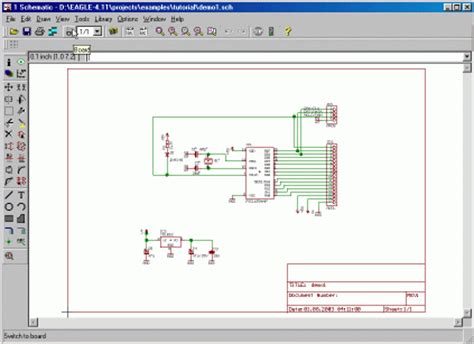





Leave a Reply