What is Sprint-Layout?
Sprint-Layout is a powerful yet intuitive software tool for designing printed circuit boards (PCBs). It allows you to quickly create professional-quality PCB layouts, schematics, and manufacturing files. Sprint-Layout is known for its ease of use, enabling both hobbyists and professionals to efficiently design custom PCBs for their projects.
Key Features of Sprint-Layout
Sprint-Layout offers a comprehensive set of features that make it an excellent choice for PCB design:
| Feature | Description |
|---|---|
| Schematic Capture | Easily create, edit, and manage electronic schematics |
| PCB Layout | Design single or double-sided PCBs with up to 16 copper layers |
| Library Management | Access an extensive library of components or create your own |
| 3D Visualization | View your PCB design in 3D for better visualization and error detection |
| Manufacturing Output | Generate Gerber files, drill files, and pick-and-place data for manufacturing |
Getting Started with Sprint-Layout
System Requirements
Before installing Sprint-Layout, ensure that your system meets the following requirements:
- Operating System: Windows 7, 8, 10, or 11
- Processor: 1 GHz or faster
- RAM: 2 GB or more
- Disk Space: At least 500 MB free space
- Display: 1024 x 768 resolution or higher
Installation Process
- Download the Sprint-Layout installer from the official website.
- Run the installer and follow the on-screen instructions.
- Choose the installation directory and components to install.
- Complete the installation process and launch Sprint-Layout.

The Sprint-Layout Interface
Upon launching Sprint-Layout, you’ll be greeted with a user-friendly interface consisting of several key areas:
Main Menu
The main menu provides access to various functions and settings within Sprint-Layout. It includes the following sub-menus:
- File: Create, open, save, and print projects
- Edit: Undo, redo, cut, copy, paste, and delete operations
- View: Control the display of toolbars, status bar, and zoom levels
- Tools: Access various design tools and utilities
- Library: Manage component libraries and footprints
- Help: Access the user manual, tutorials, and version information
Toolbars
Sprint-Layout features several toolbars that provide quick access to frequently used tools and functions:
| Toolbar | Description |
|---|---|
| Standard | Contains basic file and edit operations |
| Schematic | Provides tools for creating and editing schematics |
| Layout | Offers tools for designing PCB layouts |
| Draw | Includes drawing tools for creating custom shapes and graphics |
| Zoom | Allows you to zoom in and out of the design area |
Design Area
The design area is where you create and edit your schematics and PCB layouts. It provides a grid-based canvas that helps you align components and traces accurately.
Libraries Panel
The libraries panel displays the available component libraries in Sprint-Layout. You can drag and drop components from the libraries onto your schematic or PCB layout.
Properties Panel
The properties panel shows the properties of the selected object, such as a component or trace. You can modify these properties to customize your design.
Creating a Schematic in Sprint-Layout
Adding Components
To add a component to your schematic:
- Open the desired library from the libraries panel.
- Locate the component you want to add.
- Drag and drop the component onto the schematic canvas.
- Position the component as needed.
Wiring Components
To connect components in your schematic:
- Select the “Wire” tool from the schematic toolbar.
- Click on the first component’s pin to start the wire.
- Click on the second component’s pin to complete the connection.
- Continue wiring until all necessary connections are made.
Adding Net Labels
Net labels help identify signals in your schematic and PCB layout. To add a net label:
- Select the “Net Label” tool from the schematic toolbar.
- Click on the wire or pin where you want to place the label.
- Enter the label text and press Enter.
Designing a PCB Layout in Sprint-Layout
Creating a PCB Outline
To create a PCB outline:
- Switch to the PCB layout view.
- Select the “Board Outline” tool from the layout toolbar.
- Click and drag to draw the outline of your PCB.
- Adjust the outline as needed using the properties panel.
Placing Components
To place components on your PCB layout:
- Select the “Component” tool from the layout toolbar.
- Click on the desired location for the component.
- Choose the component from the libraries panel and click “OK”.
- Rotate and position the component as needed.
Routing Traces
To route traces between components:
- Select the “Route” tool from the layout toolbar.
- Click on the starting pad of the connection.
- Click on the ending pad to complete the trace.
- Adjust the trace width and other properties in the properties panel.
Adding Vias
Vias allow traces to pass between layers of your PCB. To add a via:
- Select the “Via” tool from the layout toolbar.
- Click on the desired location for the via.
- Adjust the via properties, such as size and drill diameter, in the properties panel.
Generating Manufacturing Files
Once your PCB layout is complete, you can generate the necessary files for manufacturing:
- Go to File > Generate Manufacturing Files.
- Select the desired output formats, such as Gerber and drill files.
- Choose the output directory and click “Generate”.
- Send the generated files to your PCB manufacturer for production.
Frequently Asked Questions (FAQ)
1. Is Sprint-Layout suitable for beginners?
Yes, Sprint-Layout is designed to be user-friendly and intuitive, making it an excellent choice for beginners. The software provides a straightforward interface and includes tutorials to help you get started.
2. Can I create multi-layer PCBs with Sprint-Layout?
Yes, Sprint-Layout supports the design of multi-layer PCBs with up to 16 copper layers. You can specify the number of layers and their properties in the PCB layout settings.
3. Does Sprint-Layout offer a library of pre-made components?
Sprint-Layout comes with an extensive library of pre-made components, including various resistors, capacitors, ICs, and connectors. You can also create your own custom components and add them to the library.
4. Can I import and export designs in different file formats?
Yes, Sprint-Layout supports importing and exporting designs in various file formats, such as Eagle, KiCad, and Altium Designer. This allows you to collaborate with others or use designs created in other software.
5. Is there a version of Sprint-Layout for macOS or Linux?
Currently, Sprint-Layout is only available for Windows operating systems. However, you can use virtualization software like VMware or VirtualBox to run Sprint-Layout on macOS or Linux.
Conclusion
Sprint-Layout is a powerful and user-friendly PCB design software that caters to both beginners and experienced designers. With its intuitive interface, extensive component libraries, and comprehensive features, Sprint-Layout streamlines the process of creating professional-quality PCBs. By following this tutorial and exploring the software’s capabilities, you’ll be well on your way to designing custom PCBs for your projects.
Remember to refer to the official Sprint-Layout documentation and online resources for more detailed information and advanced techniques. Happy PCB designing!
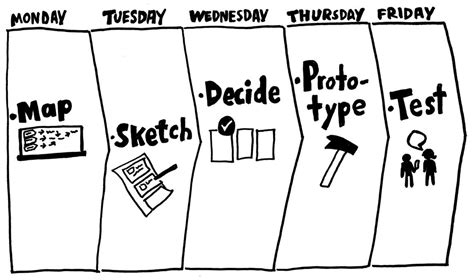





Leave a Reply