Understanding the Importance of Login Credentials
Your login email and password are the keys to your online accounts. They serve as a unique identifier and a security measure to ensure that only you can access your personal information and data. When you create an account on any platform, you are required to provide an email address and create a password. The email address is used to verify your identity and communicate important information, while the password is a secret code that grants access to your account.
It is crucial to keep your login credentials safe and secure. Sharing them with others or using weak, easily guessable passwords can compromise your account’s security and lead to unauthorized access, data theft, or identity fraud. Therefore, it is essential to choose strong, unique passwords for each of your accounts and keep them confidential.
Common Reasons for Forgetting Login Credentials
There are several reasons why you might forget your login email and password. Some of the most common ones include:
- Infrequent use: If you don’t use a particular account regularly, you may forget the login credentials over time.
- Multiple accounts: Having too many online accounts can make it challenging to remember the login details for each one.
- Complex passwords: While strong passwords are essential for security, they can be difficult to remember, especially if you have to use a combination of uppercase and lowercase letters, numbers, and special characters.
- Password changes: If you recently changed your password and didn’t update it in your password manager or write it down, you might forget the new password.
- Automatic login: Many websites and applications offer the option to save your login details and automatically log you in when you visit the site. While convenient, this feature can make it easy to forget your password since you don’t have to enter it regularly.
Steps to Recover Your Login Email
If you have forgotten your login email, there are a few ways to recover it:
- Check your email accounts: If you have multiple email accounts, check each one to see if you have any emails related to the account you are trying to access. You may find a welcome email, newsletter, or other communication that includes your login email.
- Check your browser’s saved passwords: If you have saved your login credentials in your web browser, you can check the saved passwords to find your login email. Here’s how to do it in popular browsers:
- Google Chrome: Click on the three dots in the top-right corner, go to “Settings,” then “Passwords.” Find the website in question and click on the eye icon to reveal the saved email and password.
- Mozilla Firefox: Click on the three lines in the top-right corner, go to “Options,” then “Privacy & Security.” Scroll down to “Logins and Passwords” and click on “Saved Logins.” Find the website and click on “Show Passwords” to reveal the saved email and password.
- Apple Safari: Click on “Safari” in the top-left corner, then “Preferences.” Go to the “Passwords” tab and find the website. Click on “Show Password” to reveal the saved email and password.
- Contact the website’s support team: If you cannot find your login email using the above methods, contact the website’s support team. Most websites have a “Contact Us” or “Support” page where you can reach out for assistance. Explain your situation and provide any relevant information that can help them identify your account, such as your name, phone number, or any previous correspondences. They may be able to help you recover your login email or reset your account.

Steps to Recover Your Password
If you remember your login email but have forgotten your password, you can follow these steps to reset it:
- Use the “Forgot Password” feature: Most websites have a “Forgot Password” or “Reset Password” link on the login page. Click on this link and enter your login email. The website will send you an email with instructions on how to reset your password. Follow the instructions carefully, which usually involve clicking on a link to create a new password or entering a temporary password provided in the email.
- Answer security questions: Some websites may ask you to answer security questions that you set up when you created the account. These questions can be related to your personal information, such as your birthplace, pet’s name, or mother’s maiden name. If you answer the questions correctly, you will be able to reset your password.
- Use two-factor authentication: If you have enabled two-factor authentication (2FA) on your account, you may be able to reset your password using your 2FA method. This could be a code sent to your phone via SMS, a code generated by an authenticator app, or a physical security key. Follow the website’s instructions to use your 2FA method and reset your password.
- Contact the website’s support team: If none of the above methods work, contact the website’s support team for assistance. They may ask you to provide additional information to verify your identity before resetting your password.
Preventive Measures to Avoid Forgetting Login Credentials
To avoid forgetting your login email and password in the future, consider implementing these preventive measures:
-
Use a password manager: A password manager is a software application that securely stores your login credentials for various websites. It encrypts your passwords and allows you to access them with a single master password. Popular password managers include LastPass, Dashlane, and 1Password. Using a password manager eliminates the need to remember multiple passwords and ensures that you always have access to your login details.
-
Enable two-factor authentication: Two-factor authentication adds an extra layer of security to your accounts by requiring a second form of verification in addition to your password. This could be a code sent to your phone, a biometric factor like your fingerprint, or a physical security key. Enabling 2FA makes it much harder for unauthorized individuals to access your accounts, even if they have your password.
-
Write down your login credentials: If you prefer not to use a password manager, consider writing down your login email and password in a secure location, such as a locked drawer or a safe. Make sure to keep this information updated and accessible only to you.
-
Use memorable but strong passwords: When creating passwords, use a combination of uppercase and lowercase letters, numbers, and special characters. Avoid using easily guessable information like your name, birthdate, or common words. Instead, create a unique, memorable phrase and use the first letter of each word, along with numbers and special characters. For example, “I love to read books in the park!” could become “Il2rb!tp”.
-
Regularly update your passwords: It’s a good practice to change your passwords periodically, especially if you suspect that your account may have been compromised. When updating your passwords, make sure to choose strong, unique passwords and update them in your password manager or written record.
FAQ
-
What should I do if I can’t remember the answers to my security questions?
If you can’t remember the answers to your security questions, contact the website’s support team for assistance. They may ask you to provide alternative forms of identification to verify your account ownership. -
Can I use the same password for multiple accounts?
No, it is not recommended to use the same password for multiple accounts. If one of your accounts is compromised, hackers could gain access to your other accounts that share the same password. Always use unique passwords for each account. -
How often should I change my passwords?
It is generally recommended to change your passwords every 3-6 months, or immediately if you suspect that your account has been compromised. -
What should I do if I receive an email claiming that my account has been hacked?
If you receive such an email, do not click on any links or download any attachments. Contact the website’s support team directly through their official channels to verify the authenticity of the email and get assistance with securing your account. -
Can I use a password manager on my mobile devices?
Yes, most password managers offer mobile apps that allow you to access your login credentials on your smartphone or tablet. Make sure to choose a reputable password manager and enable additional security features like biometric authentication or PIN codes.
| Preventive Measure | Description |
|---|---|
| Use a password manager | Securely stores and encrypts your login credentials, accessible with a single master password |
| Enable two-factor authentication | Requires a second form of verification (e.g., code sent to phone, biometric factor) in addition to your password |
| Write down login credentials | Keep a written record of your login email and password in a secure location, such as a locked drawer or safe |
| Use memorable but strong passwords | Create unique, complex passwords using a combination of uppercase and lowercase letters, numbers, and special characters |
| Regularly update passwords | Change your passwords periodically, especially if you suspect your account has been compromised |
In conclusion, forgetting your login email and password can be a stressful experience, but there are several steps you can take to recover your account access. By using the “Forgot Password” feature, answering security questions, or contacting the website’s support team, you can regain control of your account. To prevent such situations in the future, consider using a password manager, enabling two-factor authentication, and regularly updating your passwords. Remember, your login credentials are the keys to your online identity, so it’s crucial to keep them safe and secure.
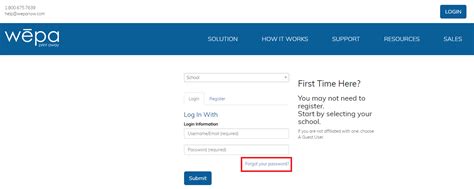





Leave a Reply