Key Features of DesignSpark PCB
1. Intuitive User Interface
DesignSpark PCB boasts a clean and intuitive user interface that makes navigating the software a breeze. The well-organized layout and customizable toolbars allow users to access frequently used tools and commands quickly, enhancing productivity and efficiency.
2. Schematic Capture
Creating schematics is a crucial step in the PCB design process, and DesignSpark PCB simplifies this task with its schematic capture capabilities. The software provides a comprehensive library of symbols and components, which can be easily placed and connected using the drag-and-drop functionality. Users can also create custom symbols and edit existing ones to suit their specific requirements.
3. PCB Layout
Once the schematic is complete, DesignSpark PCB offers a seamless transition to the PCB layout phase. The software’s advanced routing algorithms and design rule checking (DRC) features ensure that the PCB layout meets industry standards and is free from errors. Users can choose from a variety of routing options, including manual and automatic routing, to create optimized PCB layouts quickly and efficiently.
4. 3D Visualization
DesignSpark PCB includes a built-in 3D viewer that allows users to visualize their PCB designs in a realistic, three-dimensional environment. This feature is particularly useful for identifying potential issues with component placement, clearance, and overall board layout. The 3D viewer also enables users to create impressive renderings of their designs for presentation or marketing purposes.
5. library Management
Managing component libraries is a breeze with DesignSpark PCB. The software includes an extensive library of pre-built components, and users can also create their own custom libraries. The library management tools allow users to organize, search, and update components easily, saving time and ensuring consistency across projects.
Getting Started with DesignSpark PCB
System Requirements
Before installing DesignSpark PCB, ensure that your Windows PC meets the following minimum system requirements:
| Component | Minimum Requirement |
|---|---|
| Operating System | Windows 7, 8, 10, or 11 (64-bit) |
| Processor | Intel Core i3 or equivalent |
| RAM | 8 GB |
| Free Disk Space | 5 GB |
| Display Resolution | 1920 x 1080 |
Installation Process
To install DesignSpark PCB on your Windows PC, follow these steps:
- Visit the official DesignSpark PCB website (https://www.rs-online.com/designspark/pcb-software) and click on the “Download” button.
- Fill out the registration form with your personal details and click “Submit.”
- Once the download is complete, run the installer file and follow the on-screen instructions to complete the installation process.
- Launch DesignSpark PCB and start designing your PCBs!
DesignSpark PCB Workflow
Creating a New Project
To create a new project in DesignSpark PCB, follow these steps:
- Click on “File” in the main menu and select “New Project.”
- Choose a project template or start with a blank project.
- Specify the project name, location, and other relevant details.
- Click “OK” to create the project.
Designing the Schematic
Once your project is created, you can start designing the schematic:
- Select the “Schematic” tab in the main window.
- Use the component library to place symbols on the schematic canvas.
- Connect the symbols using wires and buses.
- Add labels, notes, and other annotations to improve the schematic’s readability.
- Perform a design rule check (DRC) to ensure the schematic is error-free.
Creating the PCB Layout
With the schematic complete, you can move on to the PCB layout:
- Select the “PCB” tab in the main window.
- Define the board outline and place components on the board.
- Route the connections between components using the routing tools.
- Add copper pours, vias, and other PCB elements as needed.
- Perform a design rule check (DRC) to verify the PCB layout’s integrity.
Generating Output Files
Once your PCB design is complete, you can generate output files for manufacturing:
- Click on “File” in the main menu and select “Fabrication Outputs.”
- Choose the desired output formats (e.g., Gerber, drill files, BOM).
- Specify the output location and settings.
- Click “Generate” to create the output files.

DesignSpark PCB Community and Resources
Official Website and Blog
The official DesignSpark PCB website (https://www.rs-online.com/designspark/pcb-software) is a valuable resource for users, offering software downloads, tutorials, and updates. The DesignSpark blog (https://www.rs-online.com/designspark/blog) features articles, case studies, and industry news related to PCB design and electronics.
Forums and User Groups
DesignSpark PCB has an active user community that provides support, advice, and inspiration. The official DesignSpark forums (https://www.rs-online.com/designspark/forum) are a great place to ask questions, share ideas, and connect with other PCB designers. Additionally, there are several user groups and communities on social media platforms like Facebook and LinkedIn, where users can engage with one another and stay up-to-date on the latest developments.
Video Tutorials and Webinars
RS Components regularly produces video tutorials and webinars that cover various aspects of DesignSpark PCB, from basic software navigation to advanced design techniques. These resources are available on the official DesignSpark YouTube channel (https://www.youtube.com/user/designsparkRS) and provide an excellent way for users to learn and improve their PCB design skills.
Frequently Asked Questions (FAQ)
-
Is DesignSpark PCB really free?
Yes, DesignSpark PCB is completely free to download and use, with no hidden costs or limitations. -
Can I use DesignSpark PCB for commercial projects?
Yes, DesignSpark PCB can be used for both personal and commercial projects without any restrictions. -
Does DesignSpark PCB support multi-layer PCB designs?
Yes, DesignSpark PCB supports the design of multi-layer PCBs, allowing users to create complex and high-density layouts. -
Can I import and export designs from other PCB software?
Yes, DesignSpark PCB supports various file formats for importing and exporting designs, including Altium, Eagle, and KiCad. -
Is there a limit to the size of PCBs I can design with DesignSpark PCB?
No, there is no limit to the size of PCBs you can design with DesignSpark PCB. However, larger designs may require more system resources and processing time.
Conclusion
DesignSpark PCB is a powerful, user-friendly, and free PCB design software that offers a comprehensive set of tools and features for creating professional-grade printed circuit boards. With its intuitive interface, advanced routing capabilities, and extensive component libraries, DesignSpark PCB is an ideal choice for engineers, hobbyists, and students alike. By leveraging the software’s capabilities and the support of its vibrant user community, designers can bring their electronic projects to life quickly and efficiently.
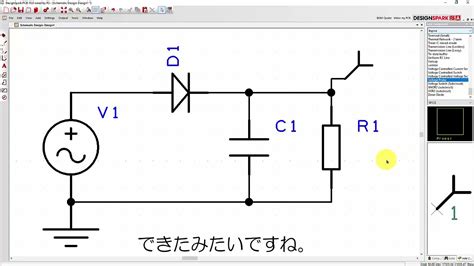





Leave a Reply